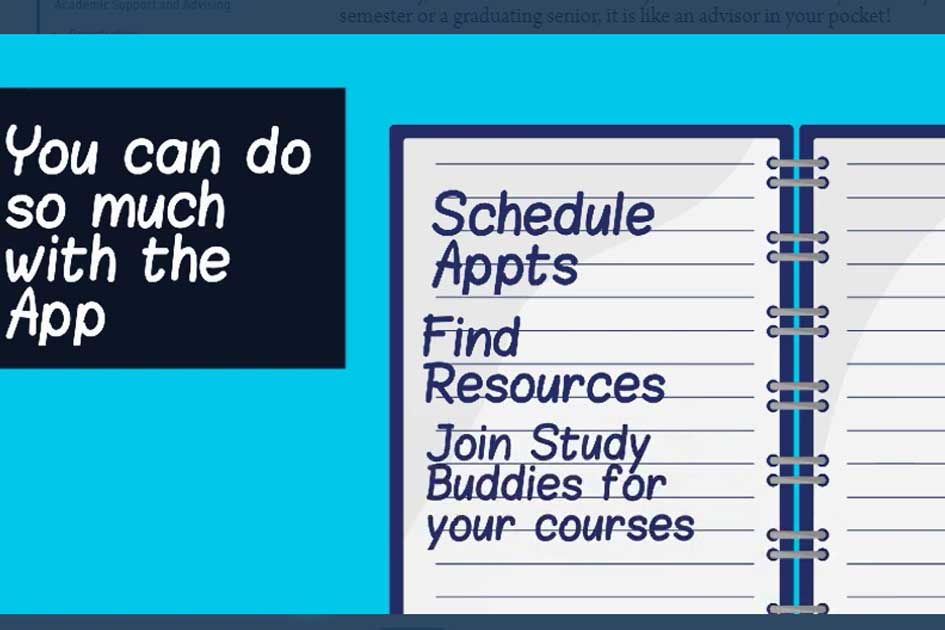TrojanConnect
TrojanConnect- Your College Experience Simplified!
TrojanConnect is a FREE mobile app that will help you thrive at Dakota State University, with customized content just for YOU- whether you are in your first semester or a graduating senior, it is like an advisor in your pocket!
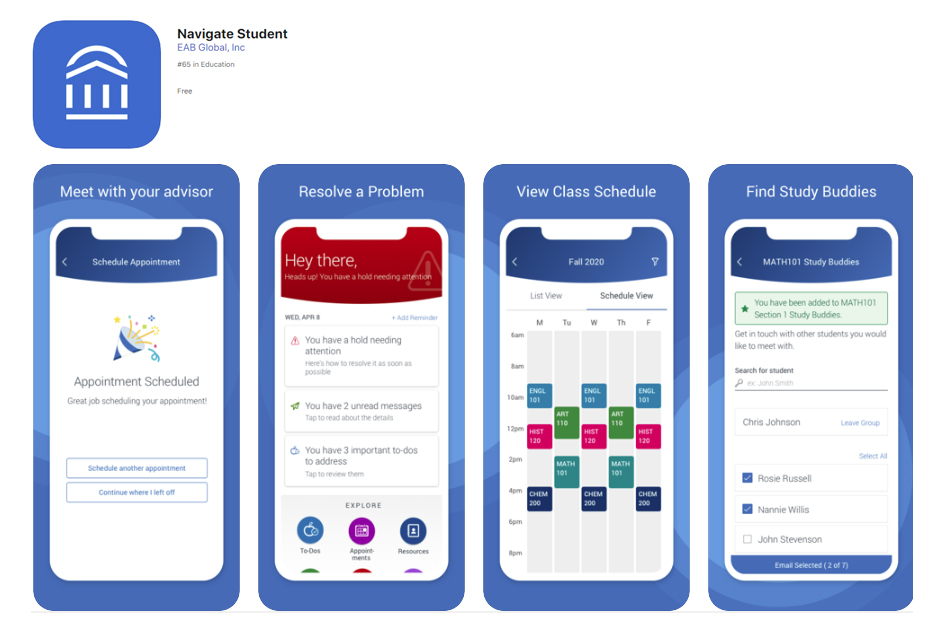
Whether you’re overwhelmed by college or excited about what’s ahead, life is better when your to-dos are organized and at your fingertips. That’s why we’ve brought you Navigate, a mobile advisor that gets you from orientation to graduation.
Get started!
Step 1: Download the app
Start by downloading the free Navigate App from the App Store or Google Play by searching for “Navigate Student”. Installation requirements: iOS Devices: Requires iOS 9.0 or later; compatible with iPhone, iPad, and iPod touch. Android Devices: Requires Android 4.1 and up. Don’t have a phone? Don't worry, there is a desktop version. *DUO-Authentication is required to login find more information at support.dsu.edu.
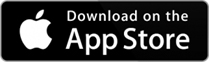 |
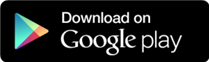 |
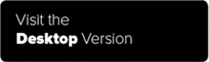 |
Step 2: Sign-in
Once you’ve downloaded the app, you’ll select “Dakota State University”, then you’ll be prompted for your DSU username/password. Use the same DSU single-sign-on that you use for all your other university accounts.
Step 3: Take the Initial Survey
Once you’re logged in, you’ll be prompted to take a short survey, so TrojanConnect can provide the right content for you at the right time in your journey at DSU. Once you’re finished with the survey, dig in! You can know schedule appointments, look at events, join a study buddy group and see countless resources.
Is there a cost?
No, there is no cost to download TrojanConnect or use app or desktop version. However, that doesn’t mean your friends at other schools can download it too- your TrojanConnect information is customized for your Trojan experience.
Is TrojanConnect available to all DSU students?
Navigate is available to all undergraduate students.
Why can’t I get logged into TrojanConnect?
Can you log into Trojan Net and your DSU email? If not, there may be a problem with your DSU single-sign-on. Visit https://support.dsu.edu and complete a Quick Ticket. If yes, you can log in to Trojan Net or email but TrojanConnect says “something went wrong”, there may have been a problem with your credentials in the TrojanConnect system. Contact TrojanConnect@dsu.edu with your full name and email address and issue you are experiencing.
Do I need to take the initial survey?
After downloading the app, you’ll be prompted to take a short survey so TrojanConnect can provide the right content for you at the right time in your journey at DSU. Once you’re finished with the survey, dig in! Completing the initial survey allows you to have a more customized experience for your time at DSU.
Students should use TrojanConnect to schedule and to cancel advisor appointments.
Steps to access TrojanConnect
- Go to TrojanConnect
- Enter your USERNAME- username is your Trojan email (username@trojans.dse.edu)
- Enter your PASSWORD- password is the same as your email
- Enter your DUO Push or code
- Select LOGIN; the Student Main Menu page will appear
- Select SCHEDULE AN APPOINTMENT
- Select MEET WITH YOUR SUCCESS TEAM(select your Academic Advisor’s name)
- Use the dropdown to select why type of appointment
- Next select SERVICE (use the dropdown to select a reason for your visit)
- Select FIND AVAILABLE TIMES
- Select a date and time to schedule an appointment - your Advisors availability will display on the screen
- Select an available time that meets your needs
- Before continuing, validate the telephone number listed is yours, if it’s not, update it to your mobile number
- Select CONFIRM APPOIINTMENTto save your appointment. If you don’t click on confirm, your appointment will NOT be recorded, and your advisor will not be able to see it and someone else could schedule at that time.
To cancel an appointment
- Go to TrojanConnect
- Enter your USERNAME - user Name is your Trojan email (username@trojans.dse.edu)
- Enter your PASSWORD - password is the same as your email password
- Enter your DUO Push or code
- Select LOGIN; the Student Main Menu page will appear
- View your upcoming appointments (right side of page)
- Select the appointment you would like to cancel
- Select CANCEL APPOINTMENT and fill in responses
- Select MARK APPOINTMENT AS CANCELED
Students can access TrojanConnect and schedule appointments through Trojan Net or by downloading the Navigate Student App. You must have the DUO-Authentication to use the App.
Download the App
- Go into your App Store, search for Navigate Student
- Select - Dakota State University
- Enter your Trojans email and password to get started
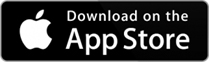 |
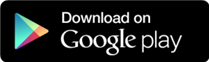 |
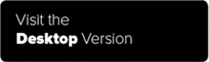 |